Update; Now try version 2.
Ok here’s something new — I’ve taken the various little scripts for tethered shooting and remote control and wrapped them up in a nicer interface. This is the first time I’ve tried writing a “hypertext application” or .HTA file and it’s quite an interesting mix of HTML and scripting. I think I can do quite a few interesting things with this. But for now here I have produced:
DIYPhotobits.com Camera Control 1.0
DOWNLOAD (200K installer)
As I have wrapped up the script in a nice interface I thought I should fix up the download and install process as well. So it now has a real installer which makes a Start menu icon, installs and registered the Microsoft DLL, and it can be uninstalled via the Control Panel Add/Remove Program icon.
So if you are not happy about download and running text file scripts or installing DLLs yourself then this is the version for you. I’ve tried to “degeek” it as much as I can!
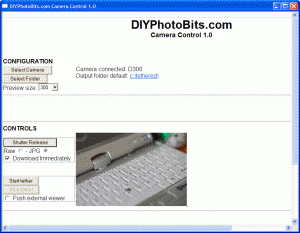
I haven’t added a lot of new features, this is more of a combination of existing stuff but you will notice:
- It automatically detects your camera if you have only one installed, it only asks you to select if you have more than one. And it isn’t confused by scanners any more, it knows those are not cameras.
- You can choose the output folder to save the files with a click of a button.
- There is a preview window that shows the image you just shot. Size is adjustable. JPG only for now, but if you shoot RAW + JPG then both download and the JPG is displayed.
Existing features maintained include:
- Choose Raw or JPG when triggering remote shutter
- Download (optionally) when remotely releasing shutter – if you do then it becomes the “Self Portrait Script”
- Tethered mode where all images shot using either the PC button or the camera shutter release button are immediately downloaded. Takes about 7 seconds from pressing shutter release to viewing it full size in Bridge.
- Pushes external veiwers, including Adobe Bridge CS3 and Windows Explorer, to the next image.

