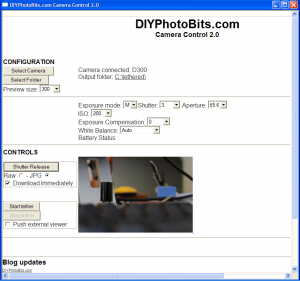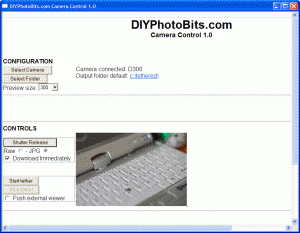Update, try the
Camera Control 2.1 instead which fixes some bugs.
Ok so here is DIYPhotobits.com Camera Control 2.0 — the Embarrassment release. I’ve named it that because I’ve had no time to work on it recently and so it still is a) very rough with major holes and b) fails to have all the obvious fixes and enhancements that I have discussed with people.
– Try instead 2.1 which fixes some bugs
So why release it at all? Well because having control of the camera exposure from the computer is cool — and at the moment I have it sitting here on my PC working and maybe you’d like to have it on your PC working as well.
New features:
- Control exposure mode (M/S/A/P) – Tested D300 works, D40 does not (because that setting is a physical dial on the D40 and software can’t override it)
- Control Shutter speed, Aperture, ISO, WB and Exposure Compensation from the PC – Tested D300 and D40 work
- Shows battery status while in tethered mode – Tested D300 works
New known bugs, issues and uglinesses
- Exposure Compensation drop down makes no sense — 0 means 0 but the others are internal codes, you’ll see what they mean after a few moments though, each one is a third stop plus or minus.
- Not all the exposure setting drop downs default to sensible values, e.g. the current camera settings.
- Also read this bug list
- doesn’t save the download target folder name between sessions — should be an easy fix
- doesn’t download RAW on *some* Vista machines — a mystery
- finds files exist and complains on each tethered download for some machines — another mystery
- refuses to believe some cameras can take pictures — needs investigation, but perhaps I can just have it ignore this or make it a warning instead of fatal
- crashes if the camera can’t focus — I know how to fix this
- looses camera if cable is unplugged, even if it is plugged in again — I think I have a solution to that but it is clumsy, not sure if it will really work
- Time lapse / intervalometer